Install Instructions
Software should be installed at kick.
Brocade driver website:
http://www.brocade.com/services-support/drivers-downloads/adapters/Linux.page
- Install the Brocade HBA driver and utility:
1a. Locate the Brocade tarball (i.e. “brocade_driver_linux_rhel6_v3-2-0-0.tar.gz”)
1b. Extract the tarball:
# tar -xzf brocade_driver_linux_rhel6_v3-2-0-0.tar.gz
1d. Run the extracted installer:
# ./brocade_install_rhel.sh
Example screenshot, click to expand
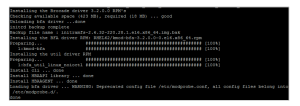
Note that the installer first checks for previous driver installations. If one is found, allow the installer to remove it and continue.
- Run the command “bcu port –list”. Output should be similar to the following:
Example screenshot, click to expand
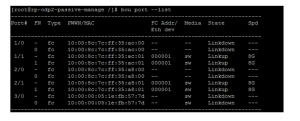
- Verify that HBA Topology is set to Loop (DAS) and not P2P (SAN) using the command “bcu port –query [port id, i.e. 1/1]”.
Example screenshot, click to expand
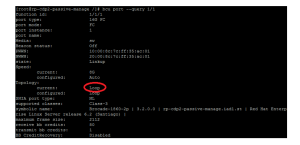
3a. If Topology is P2P, change it to Loop via the following commands (3 separate commands):
# bcu port –topology [port id] loop# bcu port –disable [port id]# bcu port –enable [port id]
This must be done to ALL ports.
- Install PowerPath:
# rpm -ivh EMCpower.LINUX-5.6.0.00.00-143.RHEL6.x86_64.rpm
4a. Start the PowerPath service:
# service PowerPath start
- Install the Navi agent:
# rpm -ivh naviagent-6.28.20.1.40-1.noarch.rpm
5a. Verify that the Navi agent has started (start the service if necessary):
# service hostagent status
Uninstall Instructions
(Prepare for Brocade HBA removal)
- Stop the Navi agent service:
# service hostagent stop
- Stop the PowerPath service:
# service PowerPath stop
- Run the command “bcu port –list”. Output should be similar to the following:
Example screenshot, click to expand
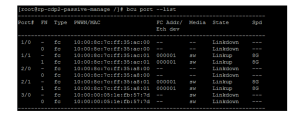
- Verify that HBA Topology is set to P2P (SAN) and not Loop (DAS) using the command “bcu port –query [port id, i.e. 1/1]”.
4a. If Topology is Loop, change it to P2P via the following commands (3 separate commands):
# bcu port –topology [port id] p2p# bcu port –disable [port id]# bcu port –enable [port id]
This must be done to ALL ports.
- Remove the Naviagent:<<BR>> 5a. “rpm -qa | grep navi” to get the installer package name.
5b. “rpm -e navi… (tab out, ensuring that the package name matches the response to 3a above (minus the “.rpm”)). - Remove PowerPath:
6a. “rpm -qa | grep EMC” or “rpm -qa | grep -i emc”to get the installer package name.
6b. “rpm -e EMC… (tab out, ensuring that the package name matches the response to 4a above (minus the “.rpm”)). - Remove the Brocade HBA driver and utility:
7a. “rpm -qa | grep ‘bfa_util\|kmod-bfa'”to get the installer package names.
7b. “rpm -e bfa_util… (tab out, ensuring that the package name matches the response to 5a above (minus the “.rpm”)).
7c. “rpm -e kmod-bfa… (tab out, ensuring that the package name matches the response to 5a above (minus the “.rpm”)).
